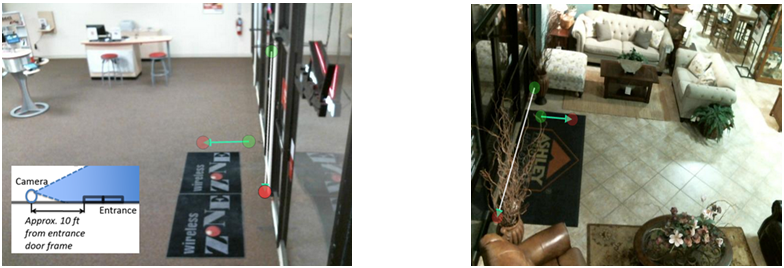Visual Proof Troubleshooting Guide
Wired System
• The first step in this process is to power cycle the system by unplugging the POE (power supply) for about 30 seconds. After 30 seconds plug the Poe back in and make sure the green power light turns on.
• If the first step does not fix the issue then the next step is too un plug the POE and switch ports on the router that lead into the data in side of the POE, then plug the POE back into the outlet.
• If the unit still does not connect, check the camera to see if there is a blue light on the left-hand side of the camera face plate. If yes, proceed to the next step. If no, check if the control box has power. If the control box does not have power check the cat5 cable to make sure all connections are secure. If the control box has power check the USB connection from the camera to the control box.
• If the system still does not connect then we have to check to see if there is a flashing red light on the control box (black brick unit). If there is, then we inform the customer that the system sees the ports as closed which is causing an issue with the system getting out to the internet. We then ask the customer to verify that the ports are opened Ports 443, 123, 80, 22 and the high order ports 24000 through 25999
• If ports are verified to be opened and they are still getting a flashing red light then we will have to test and make sure the white cat5 cable that is plugged into the POE on the “data out” side is not damaged.
• They have to take down the controller box (black brick box) and plug it into the POE using a short test cable on the “power out” side of the POE. If they still get a red flashing light then the system may be damaged and needs to be replaced or ports are still closed. If the system connects then we can determine that there is a problem with the white cat5 cable and needs to be replaced.
Wireless System
• The first step in this process is to power cycle the system by unplugging the POE (power supply).
• Second step is to power cycle the wireless device by unplugging the power supply to the wireless device for about 30 seconds.
• Then you will plug in the wireless device then plug our system in and wait for both to boot up.
• If the system still does not connect then we have the customer check to see if there is a flashing red light on the controller box (black brick unit). If there is, then we inform the customer that the system sees the ports as closed which is causing an issue with the system getting out to the internet. We then ask the customer to verify that the ports are opened Ports 443, 123, 80, 22 and the high order ports 24000 through 25999
• If the ports are verified to be opened and the system still does not connect then the next step is to reconfigure the wireless device and get it connected to the network again. (The store should have the instruction booklet for the wireless device).
• If the system still does not connect at this point then we will have the customer send the system back for repairs or replacement.
Blocked Camera Issue
If you notice that the camera has not uploaded any pictures please check to see if anything is possibly blocking the camera’s view to the door. Below are some examples of blocked cameras that will not take any pictures because of the obstruction.